You can email exams or dispenses to other practices from Opticabase and it does not include any patient identifiable data. The name and dob are removed from the email and only the patient’s ID remains. Using the ID, the receiving practice can phone through to the sending practice to get the patient’s name and address etc.
To send emails you must set up a mailjet account first. Click here for instructions.
These emails are sent by clicking print buttons as below. They will send ALL the exams or ALL the extra visits or ALL CL Checks or ALL the dispenses . To send all the different types of record in one go, see below.
EXAMS: Click on the “Print Record” button – bottom right of the exam screen.

EXTRA VISITS: Click on “Print” – bottom left of extra visit screen.

CL CHECKS: Click on “Print” – top right of extra visit screen.

DISPENSES: Click on “Print” – top right of dispense screen.
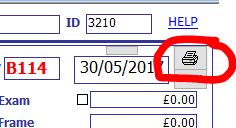
ALL TYPES OF RECORD CARDS: Go into “Lists” and then “Email Reports” and then click on “Email all exams/disps for a Px”. You will need to know the patient’s ID number)
