Add a dispense.
Choose dispenser
Click on “DV” ONLY if it includes lenses. (Ignore this if it is just a frame/side/front)
Click on the “GOS 4” button along the top.
When the pop up window appears you should type in the reason for the GOS 4. eg Lost Specs, and click “OK”. (If you have printed the GOS 4 front from the Px details screen then this bit will have already been done)
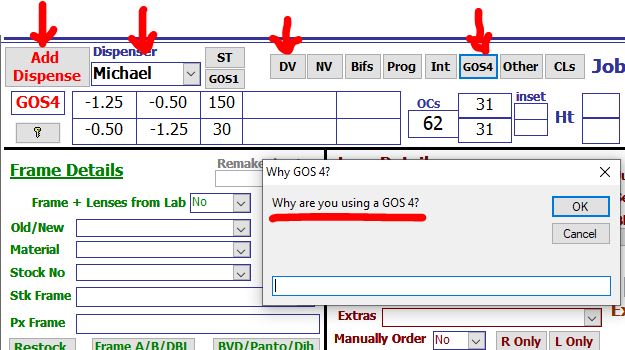
Then insert all the dispense details (The amount in the frame or lenses boxes should be more than the GOS 4 claim will be so that you can show that you have sold frames/lenses that retail price is equal to or more than your claim in case you have an NHS inspection) and then click on the GOS 4 Amt box under the Voucher 1 and 2 tick boxes on the right. DO NOT tick the voucher.
A GOS 4 Parts box will open where you can click on any of the buttons to bring up the GOS4 amount. Once you have chosen the parts you just close that window.
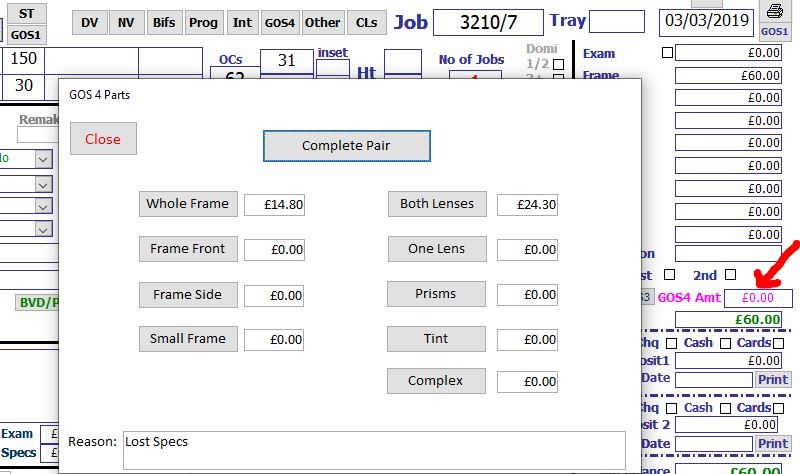
You can overwrite the NHS/Discount amount to reduce down the amount the patient is paying. EG. Frame price says £60. GOS 4 Amount is £39.10, but you are not charging the patient. So just alter the NHS/Discount value from £39.10 to £60 (ie £39.10 voucher + £20.90 discount).

When the glasses are collected you can insert the date in the collection date box and then click on the button “Back of GOS 4” to print the back of the form.
